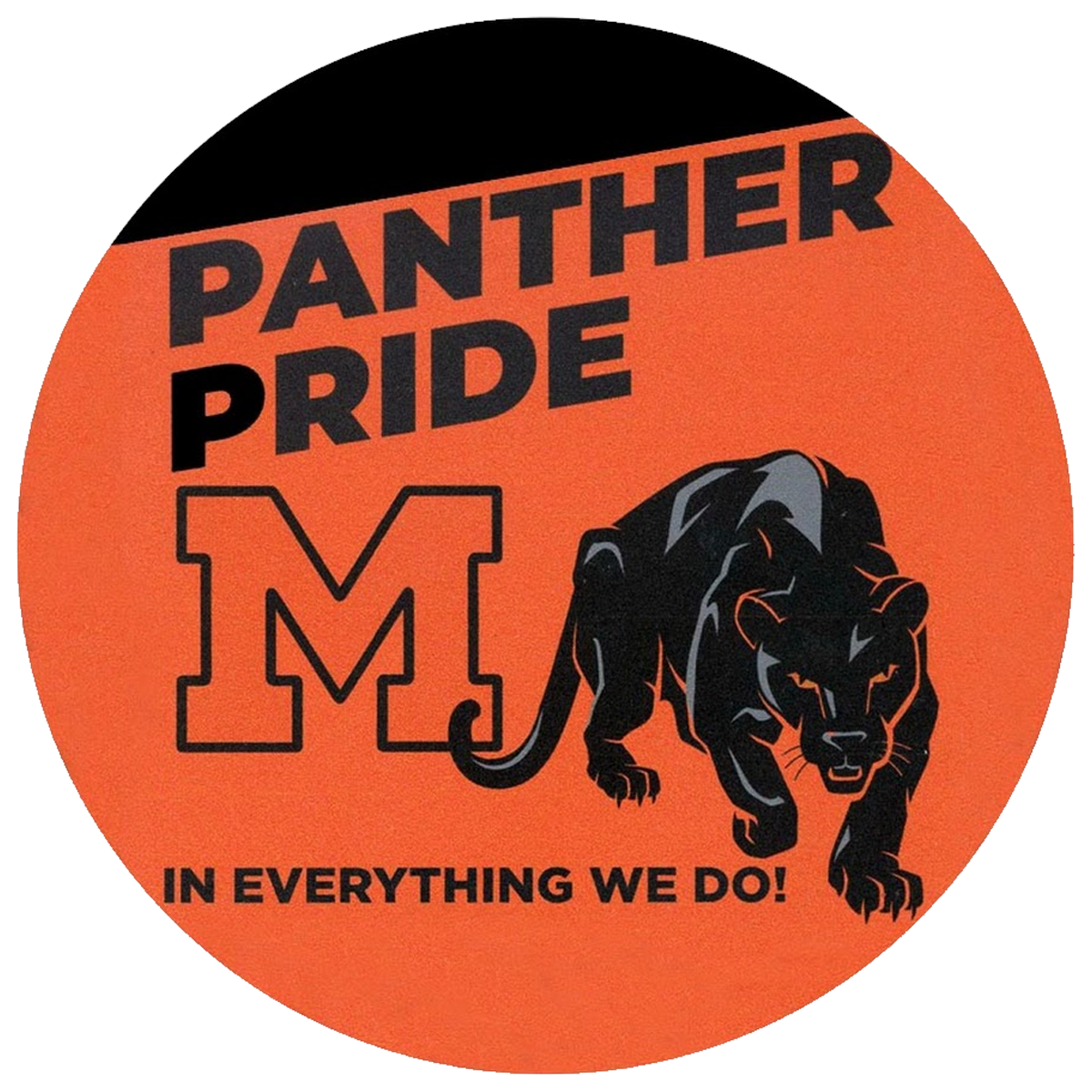Student Device FAQ
Q: Why were underclassmen assigned newer computers than seniors?
A: It was decided that since the same laptop year to year was intended to be handed out to the same student, underclassmen would get the newest devices so that they could use them through their 4/5 year cycle in the district.
Q: Why are we blocked from downloading and playing games?
A: This is done to support the educational experience, which is the original intention for student’s being given a device. We have also had to try to block downloading and installing of games because we have had many issues with students downloading and installing viruses when trying to install games.
Q: I am having problems using my device on the Internet at home. Are there things I can try to resolve this?
A: Yes. First please make sure when you are taking your laptop between home and to school, that you are completely shutting the laptop down. If the computer is logged on, hibernating or sleeping it might not recognize your wireless properly. A fresh boot is always a helpful thing to try when you are having trouble with your device. Next, check your wireless symbol in the task tray (bottom right corner of your screen) to make sure you’re connected to a wireless network.
Q: My wireless symbol has a yellow triangle with an explanation point in it over the wireless symbol. What can I do to try to correct this?
A: Try opening a web browser (Internet Explorer, Edge, Chrome, Firefox…) and browsing to a website. This may cause a content keeper window to pop up asking for your username/password. This will authenticate you to our web filter (even when you are at home). Choosing not to authenticate will cause you to be blocked from all websites.
Q: Why does it take so long to get my device fixed?
A: Not all repairs are able to be done in-house. Some repairs require that we box laptops up and send them out to the manufacturer’s Repair Depot. We are also restrained by the availability of parts from the manufacturers.
Q: My device has physical damage. What should I do?
A: Please make sure to report damage to your device immediately. If you wait to report damage, there is a chance that it could get worse. The best way to report damage is to take your device, bag, and charger to the library and report it to Mrs. Huff. Mrs. Huff will submit a ticket to the tech department notifying us of the damage so that we can get it repaired. Mrs. Huff also handles the handing out of loaner devices.
Q: Why is it important for me not to share my charging cable?
A: Each student was assigned a power adapter with their laptop. The power adapter was etched with the serial number of the laptop it was paired with. This was done to make sure that the proper power adapter is being used with the laptop. Power adapters have different wattages and the plugs are not the same on every model. To ensure that you don’t damage your laptop, it is important that you only use the power adapter that was etched with the serial number for your laptop.
Q: My bag seems to be ripping or coming apart. What can I do to try to protect it?
A: The laptop bags were only designed to store your laptop and the charging cable that goes with it. The bags were not designed to carry books, food, or any other personal effects.
Q: I need to have a piece of software installed on my laptop for class. Is there a way that I can install it myself?
A: Yes. If you open your start menu, type “software”, and open the “Software Center”, you will be presented with approved applications that have been set up that you are able to install on your laptop yourself. Please be aware that some application installations require your laptop to be restarted, which it will automatically do upon completing the installation. Please make sure before installing any applications from the Software Center, that you have saved your work!
Q: Why do students have different devices instead of everyone getting the exact same device?
A: The district has a replacement cycle for the technology of approximately 4-5 years. In order to avoid having to pay a large lump sum of money all at once, the district budgets to replace ¼ of the devices each year to spread the cost out over 4 years.
Q: I’m having problems with the WiFi on my laptop. What can I do?
A: Double check your connection in the system tray to make sure you have a valid connection to the wireless network. Try opening a webpage to see if you are able to go to a site such as “View Google”. If you are unable to view the webpage, please copy down any error messages that you are receiving and see Mrs. Huff in the library. She will take down the information and will most likely swap your laptop for a loaner so that the tech department can take a look at your laptop.
Q: My device doesn’t seem to be holding a charge properly. What can I do?
A: First, shut your device down. Check your device and charger for damage. If there is any damage, please report it immediately to Mrs. Huff in the library. If there are no signs of damage to your device or charger, check to make sure the cable in your charger is seated properly. Lastly try plugging your device into a different charging outlet. If none of these things seems to resolve the issue, please bring your device to Mrs. Huff in the library (please make sure to have your bag, device, and charger), and she will assign you a loaner while your device is inspected and repaired.
Q: My laptop battery doesn’t hold a charge. I took it to the library and got a loaner, but have been waiting a long time to get my laptop back. Why does it take so long to replace a battery?
A: The tech department has had problems sourcing batteries, especially for the HP ProBook 11 laptops. We have reached out to many resellers to try to find a reliable source of batteries, but are limited by supplies currently.
Q: Why can’t my home printer be installed on my laptop?
A: The tech department tests all software before it is made available to install on district devices to make sure there won’t be driver conflicts or other similar problems. It would not be possible for the tech department to test every home user style printer to ensure compatibility with our systems/set-up.
Q: I don’t have WiFi at home, but am required to do homework on my laptop that requires internet. How can I get online if I don’t have internet at home?
A: The district has been issuing wireless hotspots to provide Internet to student’s who cannot afford home Internet.
Q: I broke my laptop. Will I be billed for it’s repair?
A: This depends on a few things. Was the damage done intentionally? If so, it is going to be recommended to your building principal that the parts/repair should be billed back to the student. If it was an accident (which we understand accidents happen), the district has purchased a warranty on the device that covers 1 accidental damage claim per year. If the laptop is accidentally damaged a second time during the year, the repair cost could end up being passed to the student as the device is their responsibility.
Q: Why does it seem like EVERYTHING is blocked online?
A: This could be due to a few different things. If you are getting a “Content Keeper” message that asks you to log in, it is because your laptop has forgotten who is logged on and isn’t able to pass that info to our web filter. This can happen if you only ever put your laptop to sleep and don’t fully shut it down or restart it from time to time.
Q: Why do I still get blocked from websites when I am at home on my home Internet?
A: All district devices have been set up so that when you access the Internet, it points back to our network here at school to verify that the sites being accessed are appropriate (the same as if you were here at school). This is done to protect students from accessing materials that could be deemed harmful.
Q: I’ve had classmates who’s device has been taken from them due to a virus. Is there something I can do to protect my device from getting a virus?
A: The bulk of the viruses that we have seen on student devices have been triggered by students trying to download and install software/games that are not approved. The best way to keep your device virus free is to make sure the only place you are installing software from, is from the Software Center (found by clicking start menu, typing “software”, and opening the “Software Center”.
Q: Is our feedback from the Student Device Survey being taken seriously?
A: Yes. Our tech department has reviewed every response to the device survey. Your responses were used to help guide us as we begin to look at what devices might be purchased for next school year to replace models of laptops that will no longer be under warranty.
Q: Why is the wireless Internet so slow?
A: In part, because students are not always on task and are simply watching videos on youtube, are playing games, and accessing other web content not for school purposes which wastes bandwidth on our wireless access points.
If you have a question that was not answered here, please submit them to us using this form.
You must be signed in with your MASD Office 365 account.